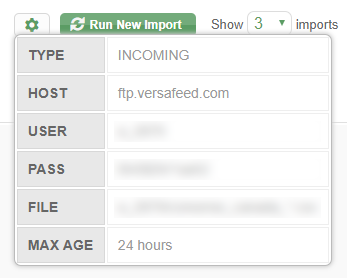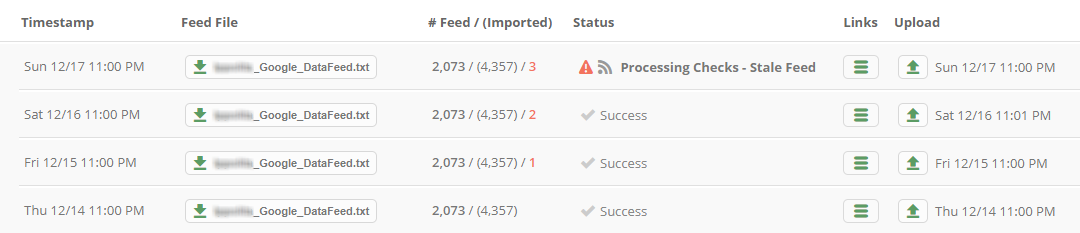We've recently released an update to the Data Feeds & Imports page which provides a host of new functionality and display features. By adding the new features below, it is our goal to add more transparency, allow clients to understand and react to various issues, and accommodate faster iterations for testing and publishing changes to the output feeds. Let's go through each of them:
Create New Feed
Clients now have the ability to recreate a given output feed based on the latest source feed data. This is usually helpful when clients want to push the results of new feed modifications and/or feed exclusions. The link is available in the "Links" dropdown menu on each import row. This also means you can go back and recreate feeds based on older imported data, although you'll most likely want to be creating feeds based on the latest data.
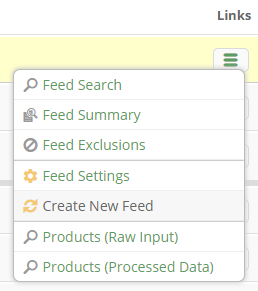
Re-Process Latest Source Feed
In addition to being able to run new import jobs -- which attempts to fetch a new source feed, process the data, and create all new feeds -- clients can now choose to create all new feeds based on the latest pulled source feed. If you don't need a new source feed this can significantly reduce the overhead time and create all new feeds at once.
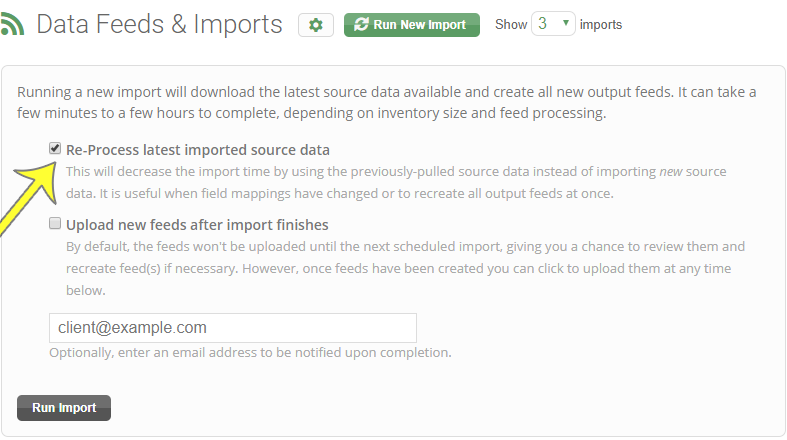
Inline Error Messages
Certain error messages are now displayed in affected rows, shedding additional light on import "fails." Clicking on the message header reveals additional details about the issue. These are some of the more common messages:
- Source feed is too old — timestamp of source file exceeds maximum threshold (default = 2 days)
- Stale source feed — source feed is exactly the same as previous import
- Item Counts — source or output feed contains significantly more or less items than we expected
- Change in PLA clicks — significant change in AdWords clicks compared to previous check
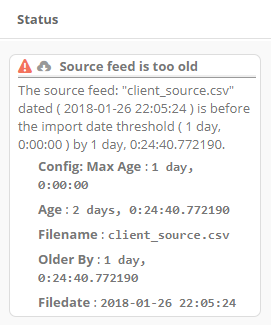
Stale Feed Indicator
When VersaFeed detects two or more exact duplicates to a client's input data (i.e., source feed) an indicator is now displayed showing how many consecutive feeds have this characteristic. It's generally viewed as a problem when this occurs since most of the time you're going to have at least subtle differences from day-to-day across your entire inventory.
View Import Settings
Hovering over the new Import Settings icon (cog) near the top of the page displays various import settings. Depending on the account setup, you can see source feed host servers, usernames, passwords, filenames, feed URL's, max age thresholds, etc.