VersaFeed's new FTP and SFTP activity monitor enables clients and agencies to easily view details and history on file transfers to and from ftp.versafeed.com. This allows users to answer questions like:
- When does the daily source feed arrive and what is its name?
- Is the daily (or hourly) source feed arriving consistently?
- Was a file actually sent to VersaFeed and how big was that file?
- What is the IP address that is sending VersaFeed a file (useful when tracking down unknown source files)?
- Is the full file being transferred or only a partial upload?
- Did Facebook or other "pull style" feed recipients successfully access my file?
Note, this tool is designed to show transfers to/from ftp.versafeed.com only (usually inbound source feeds). This tool is generally not designed to view output feeds like Google, Criteo, etc. -- those feed details can be found under Feeds > Feeds & Imports.
To access the FTP/SFTP search logs login to your VersaFeed client account then navigate to Products > Search > FTP Activity. If your account does not utilize FTP/SFTP for transfers to or from ftp.versafeed.com, this feature may not exist in your account.
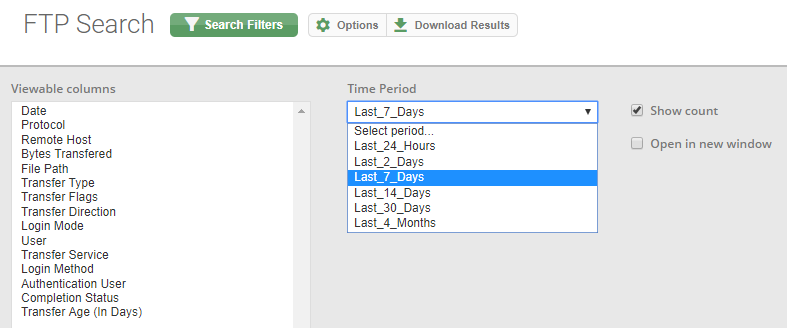
In the FTP Activity area you will see a list of the most recent transfers to/from ftp.versafeed.com related to your account. You can click "Search Filters" if you want to only view files that match certain criteria. You can also click "Options" and adjust which columns you see and the search time period (i.e., how far back in time do you wish to view file transfers).
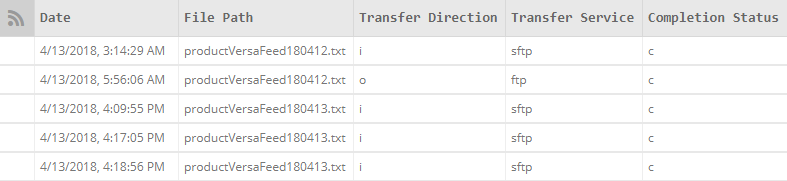
List of the FTP/SFTP header attribute names and their meanings:
- Date — date and time of the transfer
- Remote Host — IP of the computer involved in the transfer
- Bytes — number of bytes that were sent
- File Path — full path and name of file (often including your account ID)
- Type — "b" for binary or "a" for ASCII
- Direction — Most commonly "i" for incoming or "o" for outgoing. Will be set to "i" (incoming) for source feeds that are being transferred to us and "o" (outgoing) for feeds like Facebook that are being pulled from us. A "d" value here means the file was deleted by the remote server.
- User — username that was provided when the transfer was started
- Protocol — either "ftp" or "sftp" depending on which protocol was used to make the transfer
- Completion Status — indicates "c" = transfer complete; "i" = transfer incomplete
By utilizing FTP Search you can monitor and debug FTP/SFTP issues quickly and easily.